Red Hat Enterprise Linux (RHEL) 9.3 is a major release of the enterprise Linux operating system from Red Hat, which was released on November 8, 2023 and comes with a number of new features and enhancements.
RHEL 9.3 is a third release in the Red Hat family since the acquisition of Red Hat by IBM in July 2019, and the third major version since the deprecation of the CentOS Project in favor of CentOS Stream which is now the upstream of RHEL.
RHEL 9.3 is the latest major version of RHEL and comes with Kernel 5.14 and a host of new software packages and tons of enhancements. It places an emphasis on security, stability, flexibility, and reliability.
Key Highlights of RHEL 9.3
At a glance, here are the major highlights of RHEL 9.3.
New Software Versions
RHEL 9.3 ships with new versions of software including Python 3.11. Node.JS 18, GCC 12, Perl 5.36, Ruby 3.1, PHP 8.2, and many more.
How to Download RHEL 9.3 for Free
The Red Hat Developer Subscription is a no-cost offering of the Red Hat Developer program that is tailored for individual developers who want to reap the full benefits of Red Hat Enterprise Linux.
It gives developers access to all versions of Red Hat Enterprise Linux among other Red Hat products such as add-ons, software updates, and security errata.
Before anything else, make sure that you have an active Red Hat account. If you don’t have an account yet, navigate to the Red Hat Customer Portal and click on the ‘Register’ button and fill in your details to create a Red Hat account.
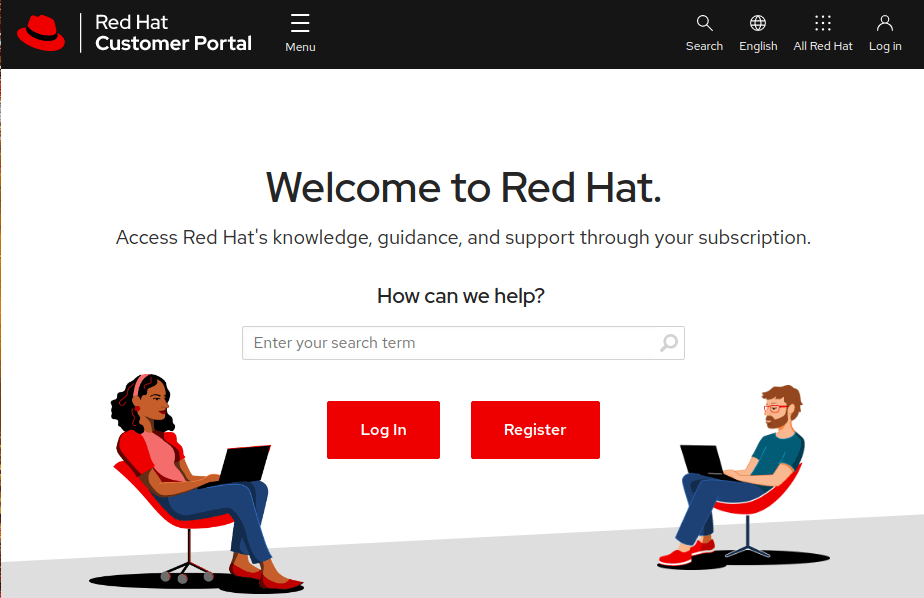
Once you have created a Red Hat account, you are all set to start downloading RHEL 9.3. To download Red Hat Enterprise Linux 9.3 at absolutely no cost, head over to the Red Hat Developer Portal and sign in using your account credentials.
Next, navigate to the RHEL 9.3 download page and click on the download button shown below.
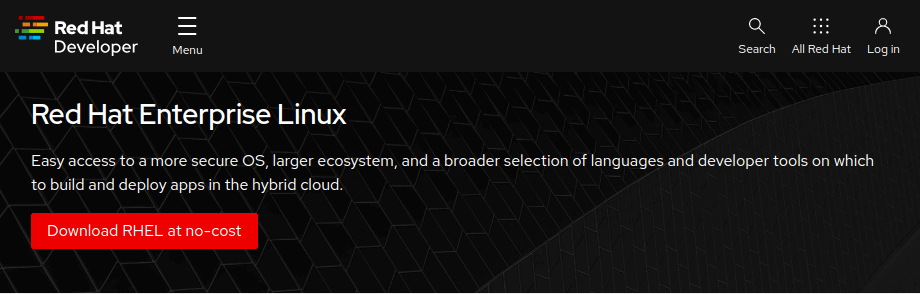
Shortly after, the download of the RHEL 9.3 ISO image will begin. You should see a confirmation message informing you that the download of the RHEL 9 is underway.
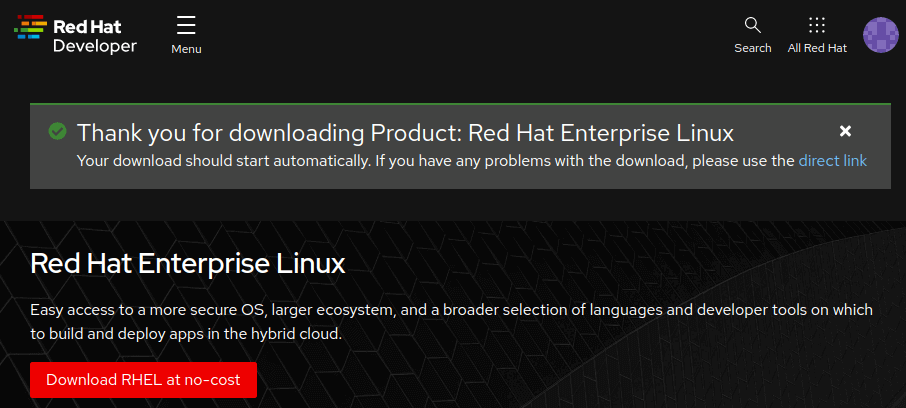
The download size of the ISO image is about 8GB. As such, ensure that you have a high-speed internet connection for a faster download.
How to Install RHEL 9.3 for Free
With the ISO image downloaded, grab a 16 GB USB drive and create a bootable USB drive using application such as UnetBootIn or dd command to make it bootable.
With your bootable medium at hand, plug it into the PC that you wish to install RHEL 9.3 on and reboot the system. Remember to configure the BIOS to have the bootable medium first in the boot priority so that the system boots into the medium first.
Also, ensure that you have a high-speed internet connection that will come in handy during the installation.
Step 1: Start RHEL 9 Installation
When the system reboots, you will get a black screen with the following options. To begin the installation, press ENTER on the first option ‘Install Red Hat Enterprise Linux 9.3’.
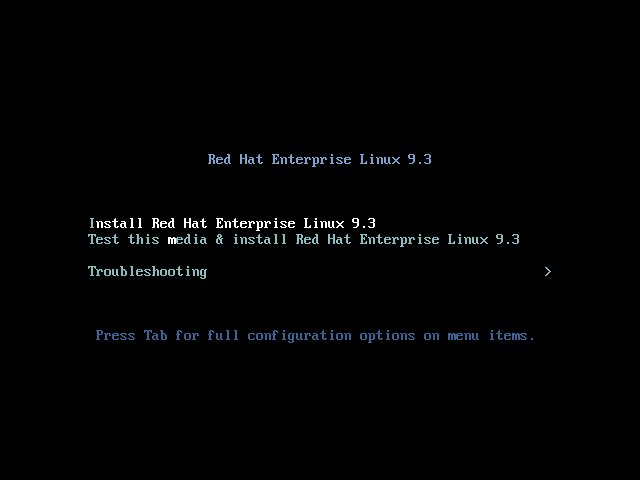
Shortly afterward, the following boot messages will be splashed on the screen. No action will be required so, just patiently wait as the installer gets ready to install RHEL.
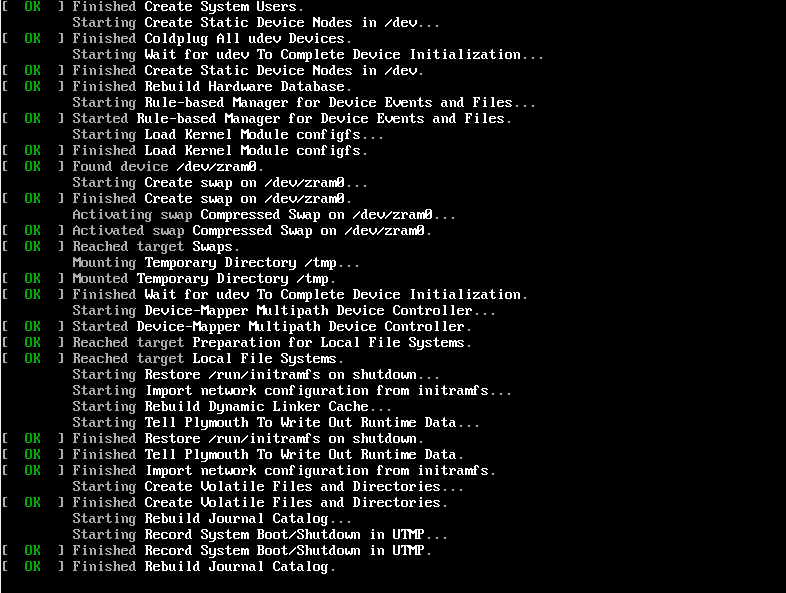
After a few seconds, the graphical wizard for installing Red Hat Enterprise Linux 9.3. In the first step, select your preferred language and click ‘Continue’.
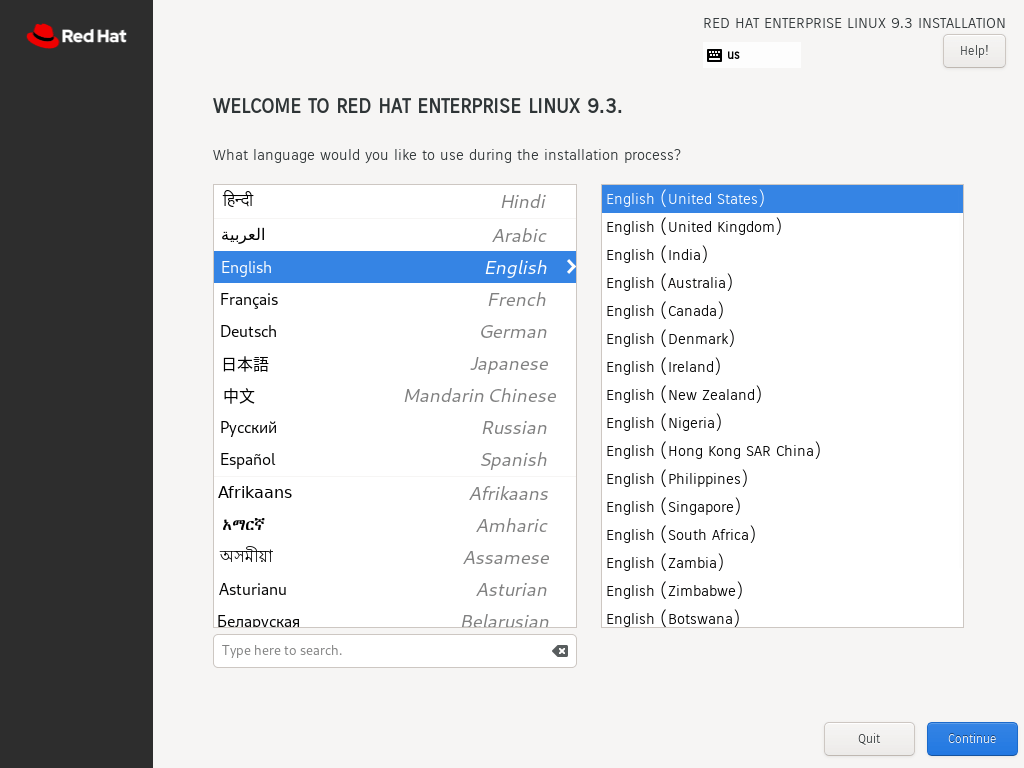
Step 2: Configure Partitioning
The next step presents you with an installation summary that is segmented into four sections:
- LOCALIZATION
- SOFTWARE
- SYSTEM
- USER SETTINGS
We will only focus on three items that are mandatory before proceeding with the installation – Installation Destination, Root Account, and Regular Account creation.
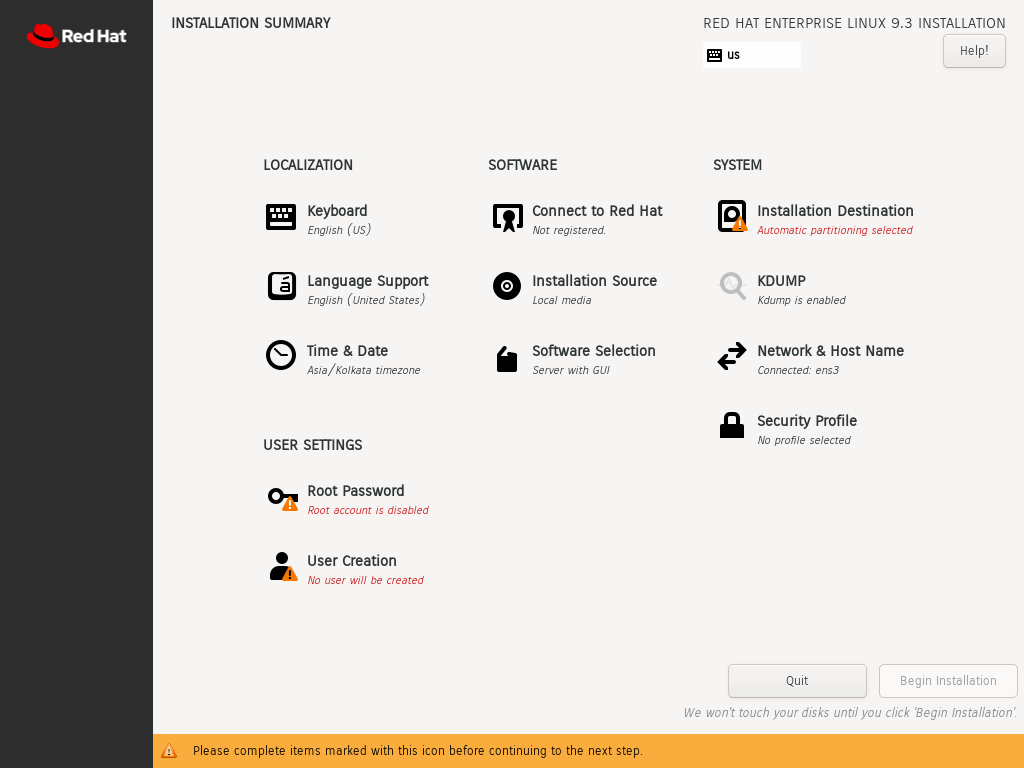
To set up partitioning, click on ‘Installation Destination’ under SYSTEM. On the ‘Installation Destination’ page, ensure that you have selected the ‘Automatic’ option if you wish the wizard to automatically partition the hard drive. Otherwise, select ‘Custom’ to manually create the partitions.
In addition, ensure that you have selected the hard disk on your PC. Then click ‘Done’.
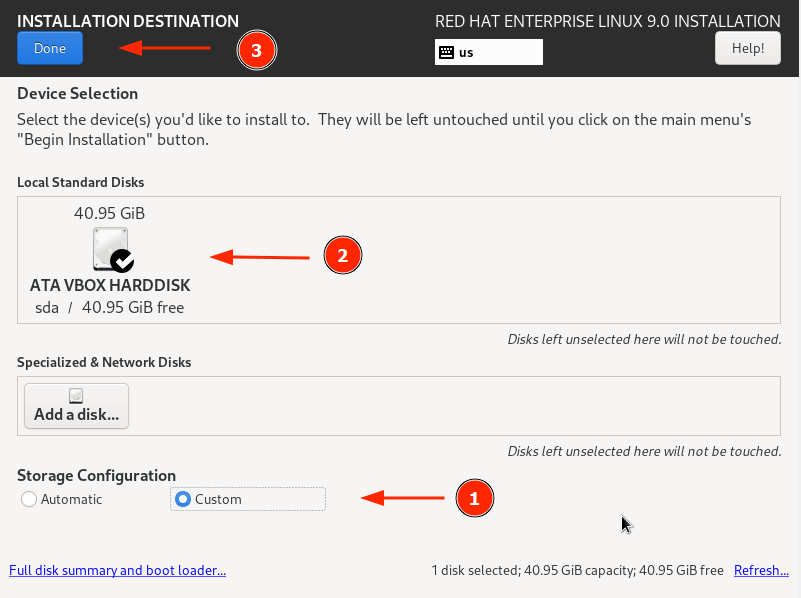
This takes you to the ‘Manual Partitioning’ window. By default, the LVM partitioning scheme is selected, which is just fine.
To start creating the partitions, click on the plus [ + ] sign.
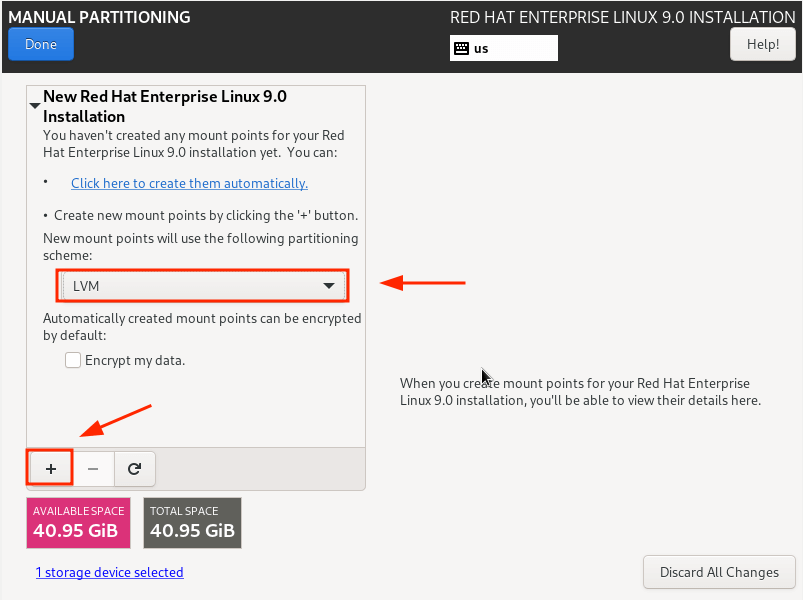
For demonstration purposes, we will create the following partitions./boot – 500MB /home – 20GB /root – 15GB swap – 8GB
First, we will specify the boot option.
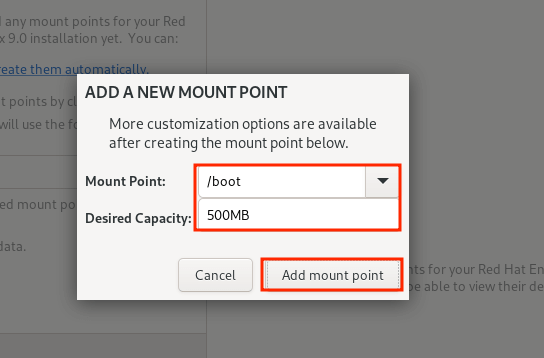
From the partition table below, you can see that the boot partition has been created.
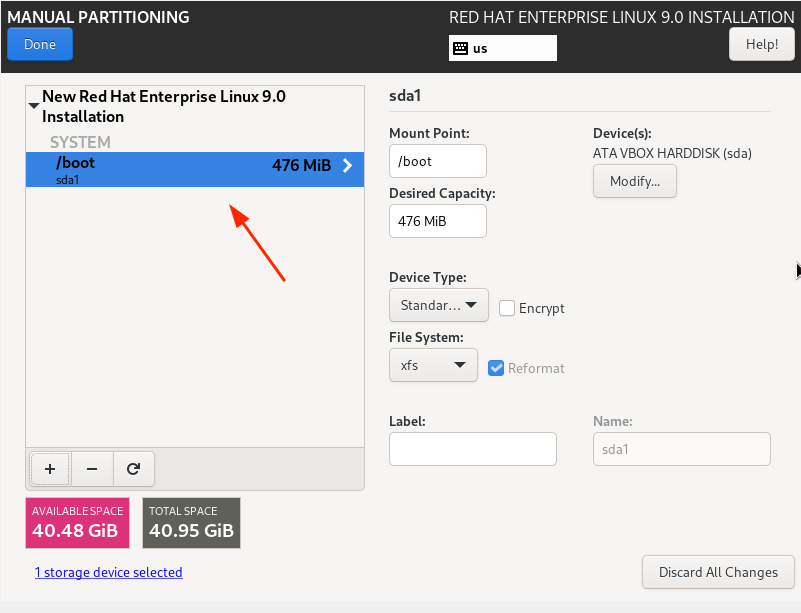
Repeat the same steps and create the /home, /root, and swap mount points.
Our complete partition table is shown below. To save the changes, click on ‘Done’.
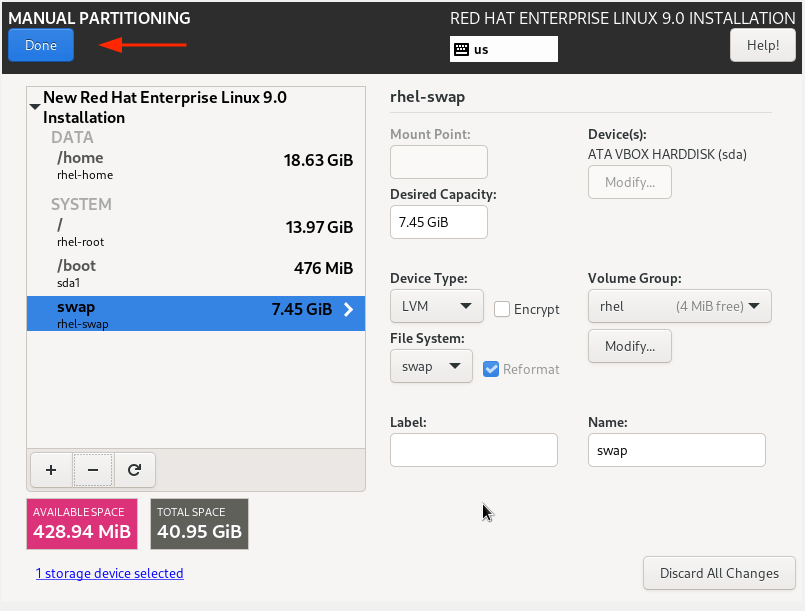
Then click ‘Accept Changes’ on the pop-up that appears.
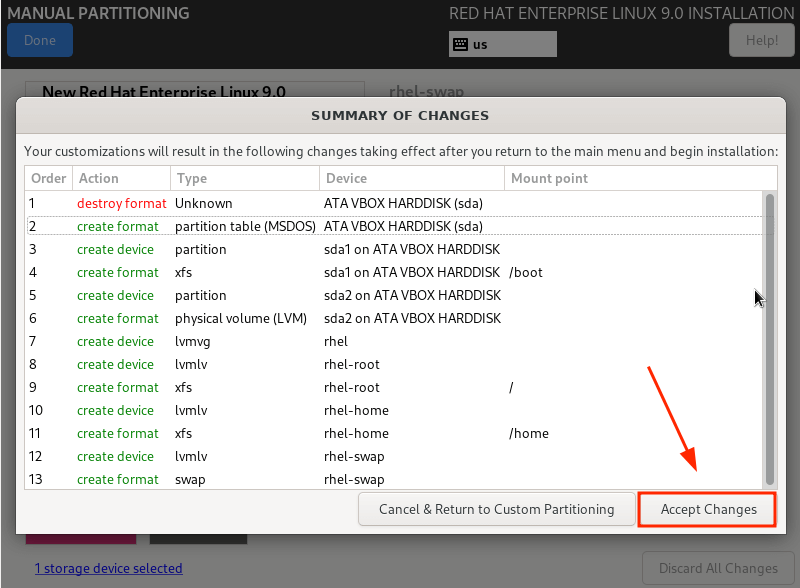
Step 3: Configure User Settings
Next, we are going to configure user settings, starting off with the Root password. So, click on the ‘Root Password’ icon.
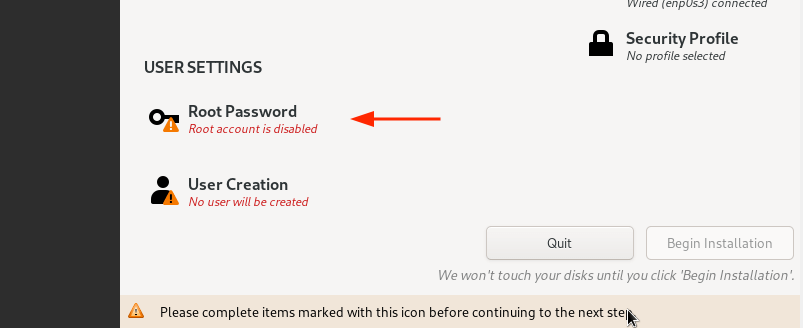
Unlock the Root account by providing a root password and confirming it. Then click ‘Done’.
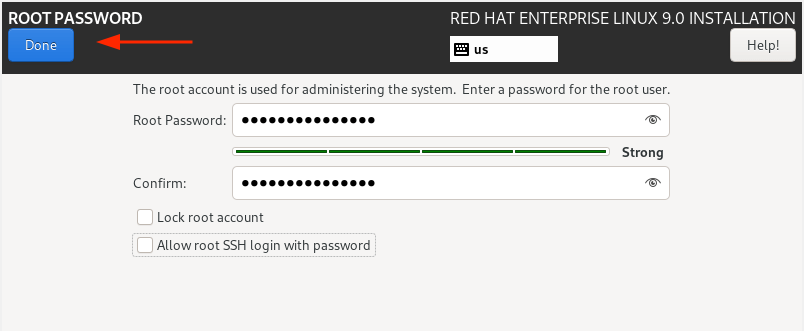
Next, create a regular login user by clicking on ‘User creation’.
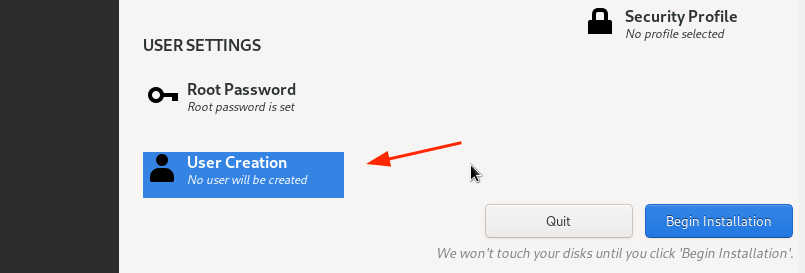
Provide the username and password details of the user and click ‘Done’.
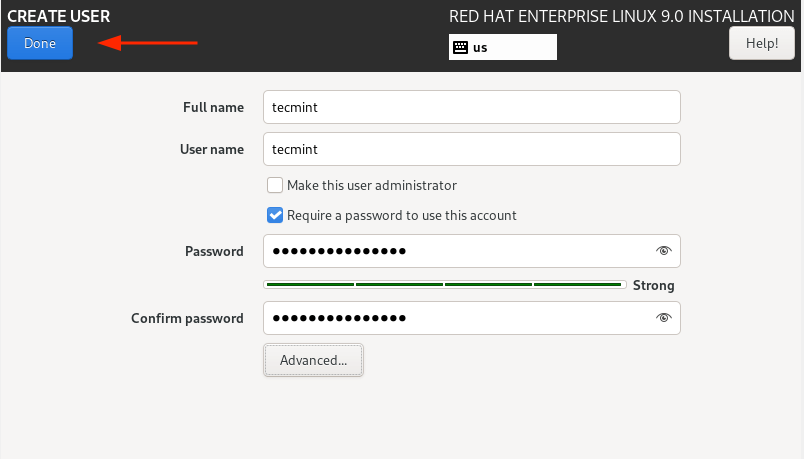
We are now all set to proceed with the installation. So, click on ‘Begin Installation’.
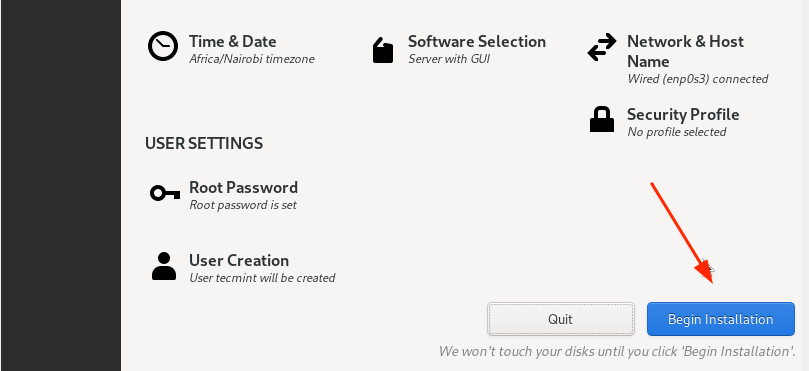
The Wizard will download all the required packages from the RedHat ISO image and save them to the hard drive. This is a process that takes quite a bit of time, and this is an ideal moment to take a break as the installation progresses.
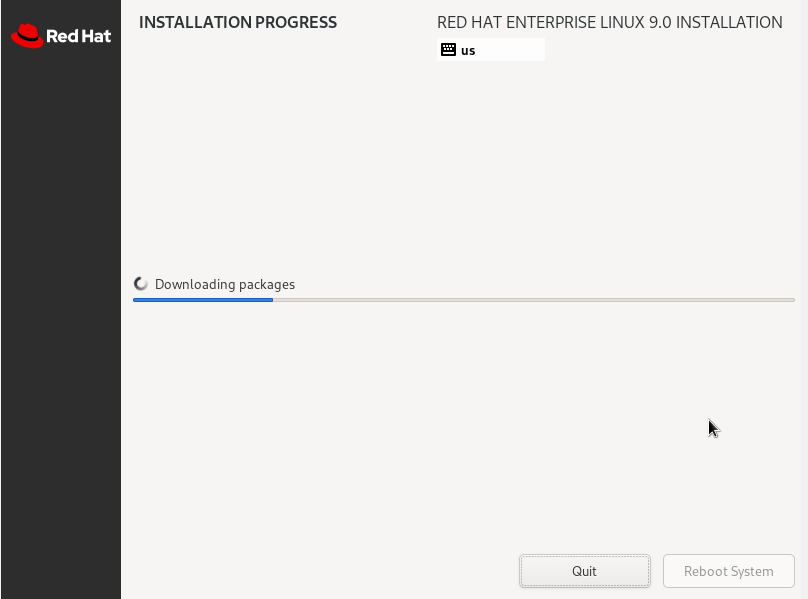
Once the installation is complete, you will be required to reboot your system so that you can log in to your fresh RHEL 9 installation.
So, click the ‘Reboot System’ button.
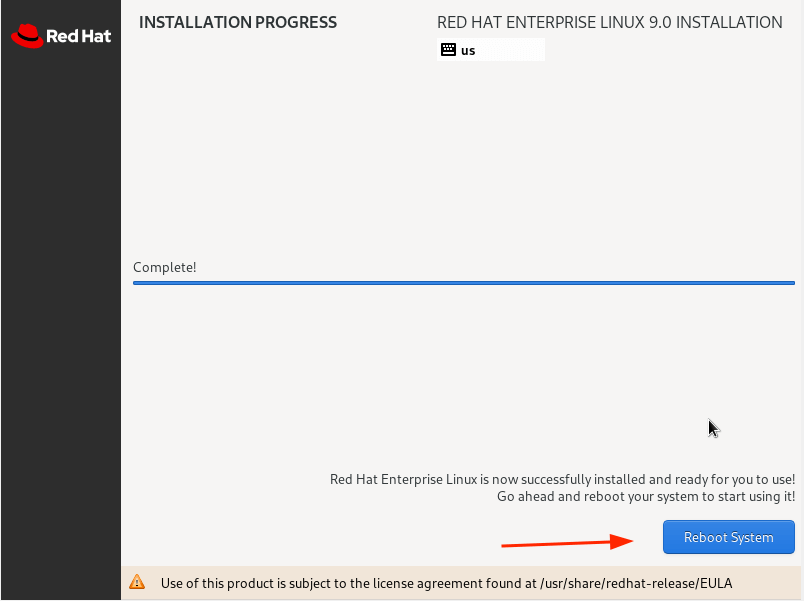
Step 4: Boot Into Red Hat Enterprise Linux 9
Once the system reboots, select the first entry on the GRUB menu that points to Red Hat Enterprise Linux 9.0.
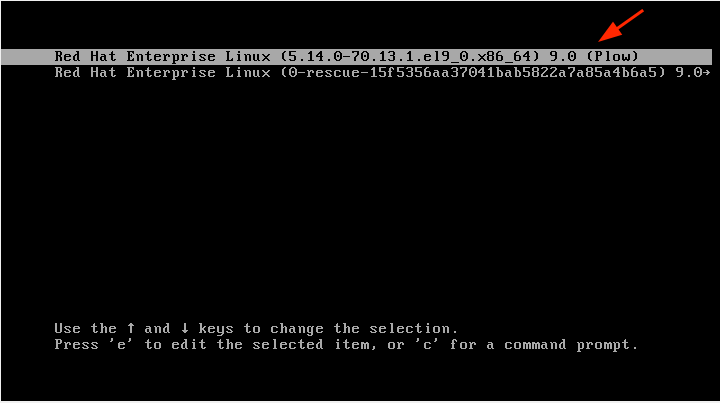
Shortly afterward, provide your password on the login screen and press ENTER.
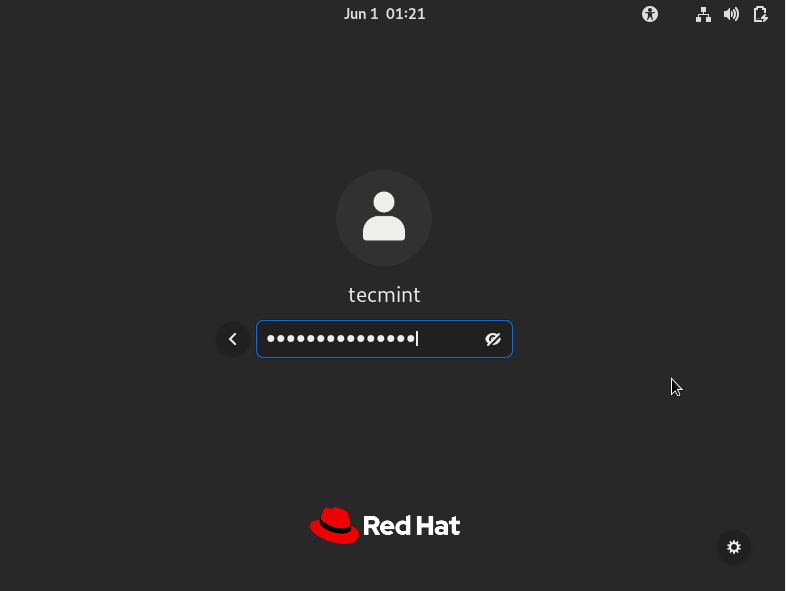
Once logged in, you can opt to take a tour of the freshly installed RHEL 9 or decline and go straight to the Desktop.
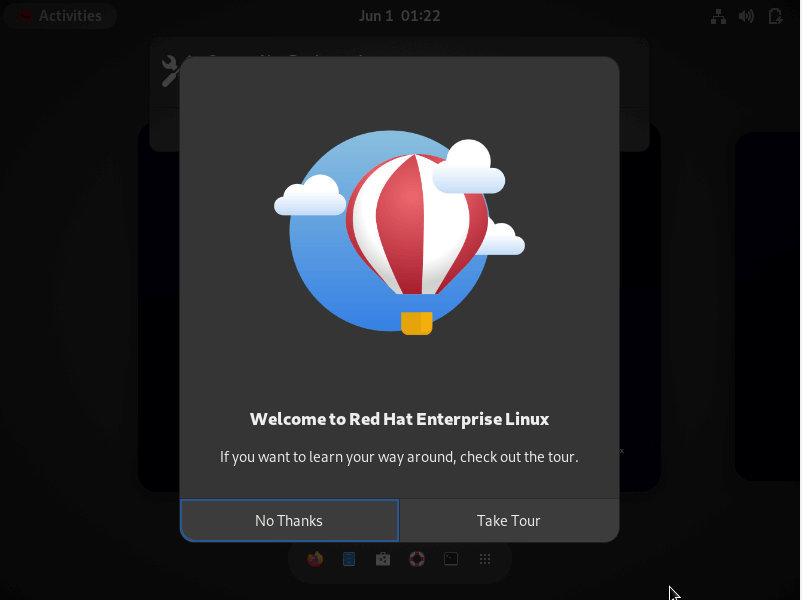
Finally, you will see the GNOME 42 desktop environment which has received a facelift and looks quite elegant.


